Log into your cPanel account
URL: https://youdomain.com/cpanel
Username: Your username
Password: Your cPanel password
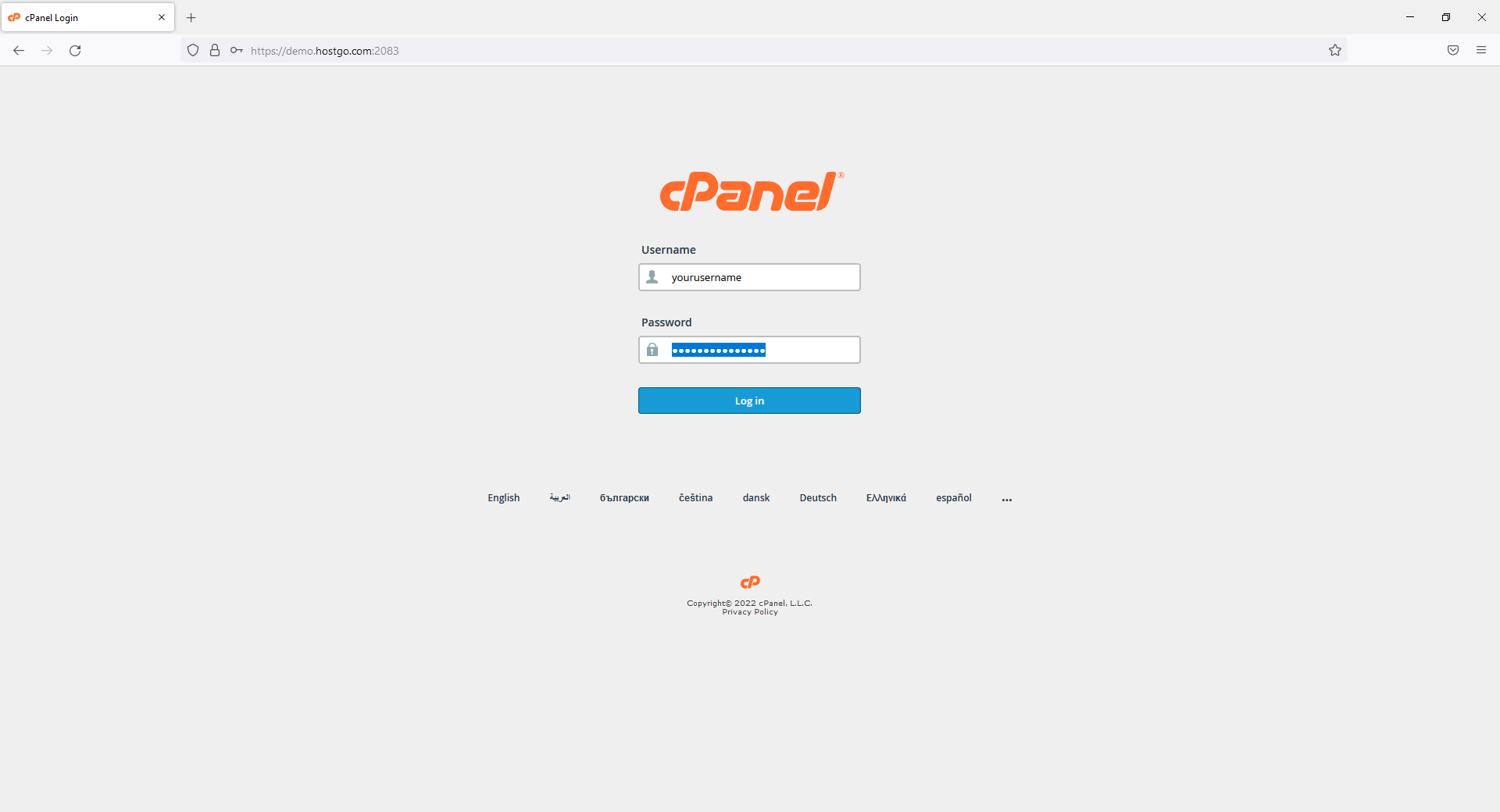
Once logged in you will need to add either a addon domain or subdomain for the staging site
(Addon domain will use a separate domain for the staging site)
(Subdomain will use something like staging.yourdomain.com as the staging site)
Click on the WordPress icon in the Scripts section
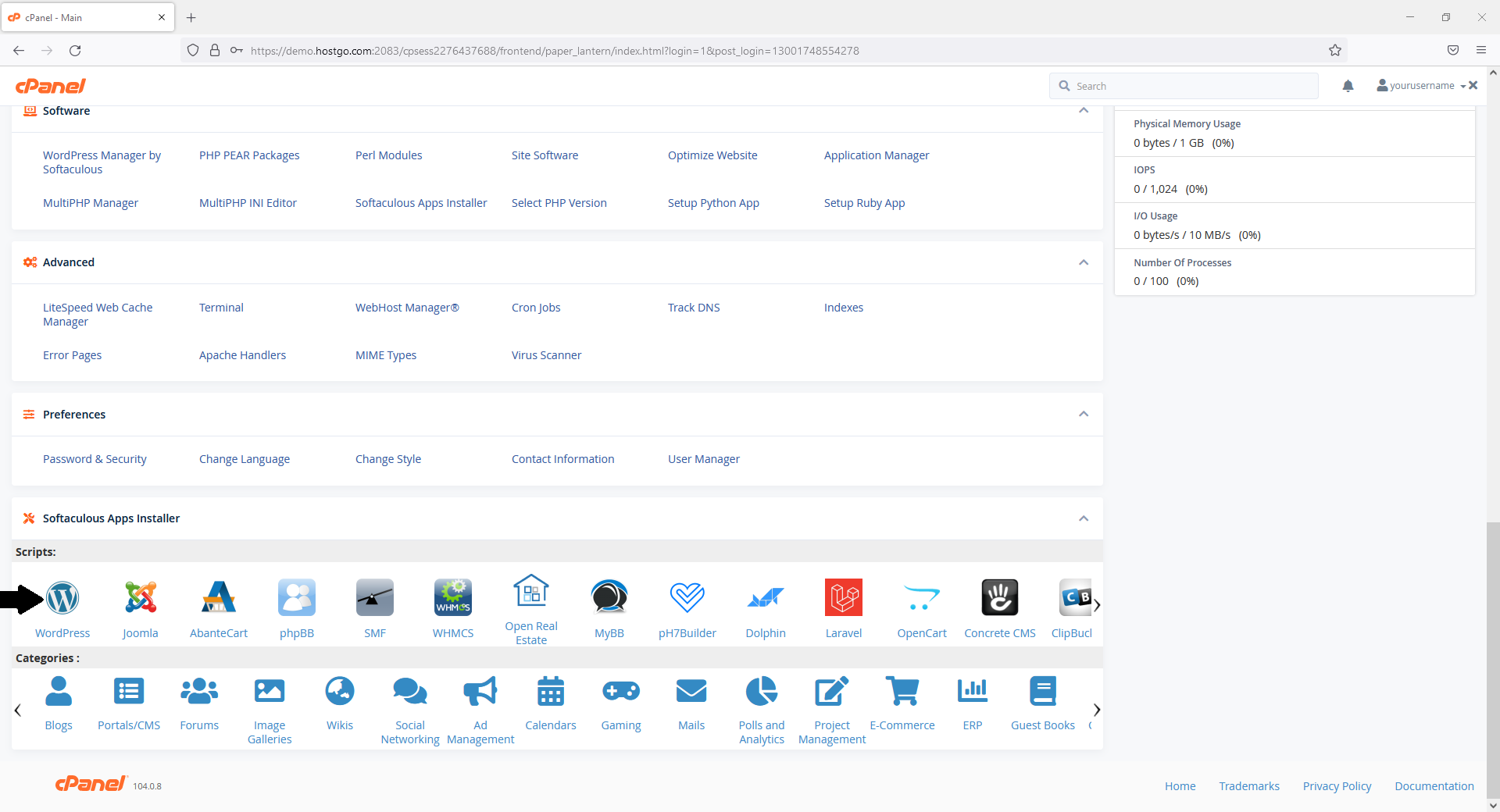
Click on the staging next to your wordpress install.
(If you do not see your current wordpress install follow this to import it https://portal.hostgo.com/clients/index.php?rp=/knowledgebase/151/How-to-add-your-wordpress-site-in-Softaculous.html)
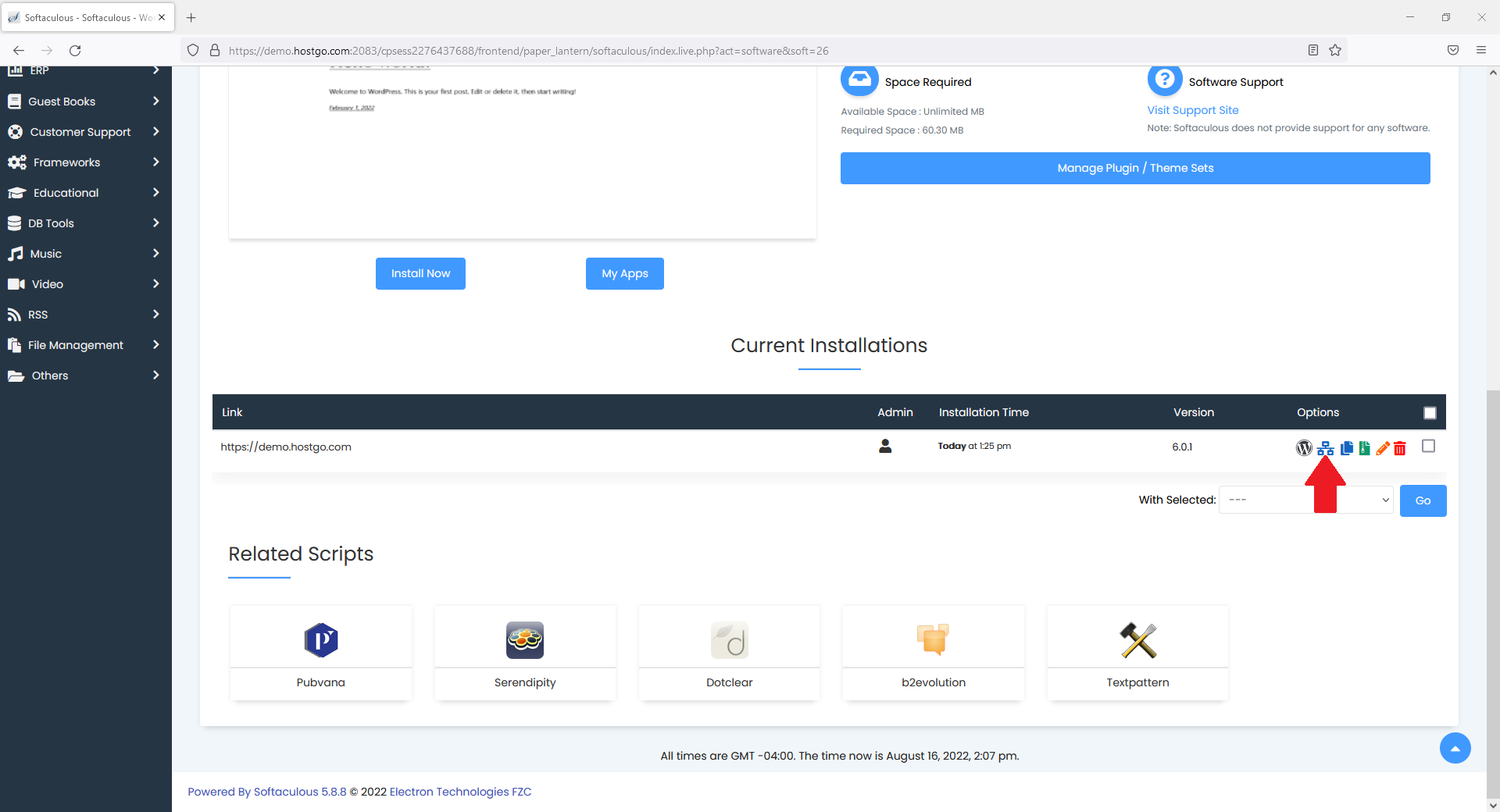
For the Installation URL please choose the subdomain/addon you setup earlier.
The In Directory should be left blank
Click on Create Staging

You can no log into your staging site and edit/make changes to it.

