Log into your cPanel account
URL: https://yourdomain/cpanel (change your domain out for your actual domain name)
Username: your cPanel username
Password: Your cPanel password
(We can reset if needed)
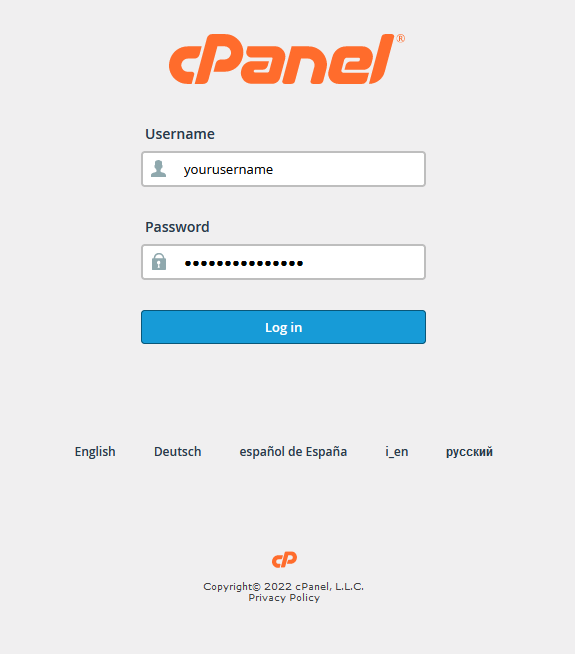
Click on the Wordpress Toolkit icon
![]()
If you do not see your wordpress install you can run a scan for it by clicking Scan
To secure the site using Toolkit click on the Security button at the top
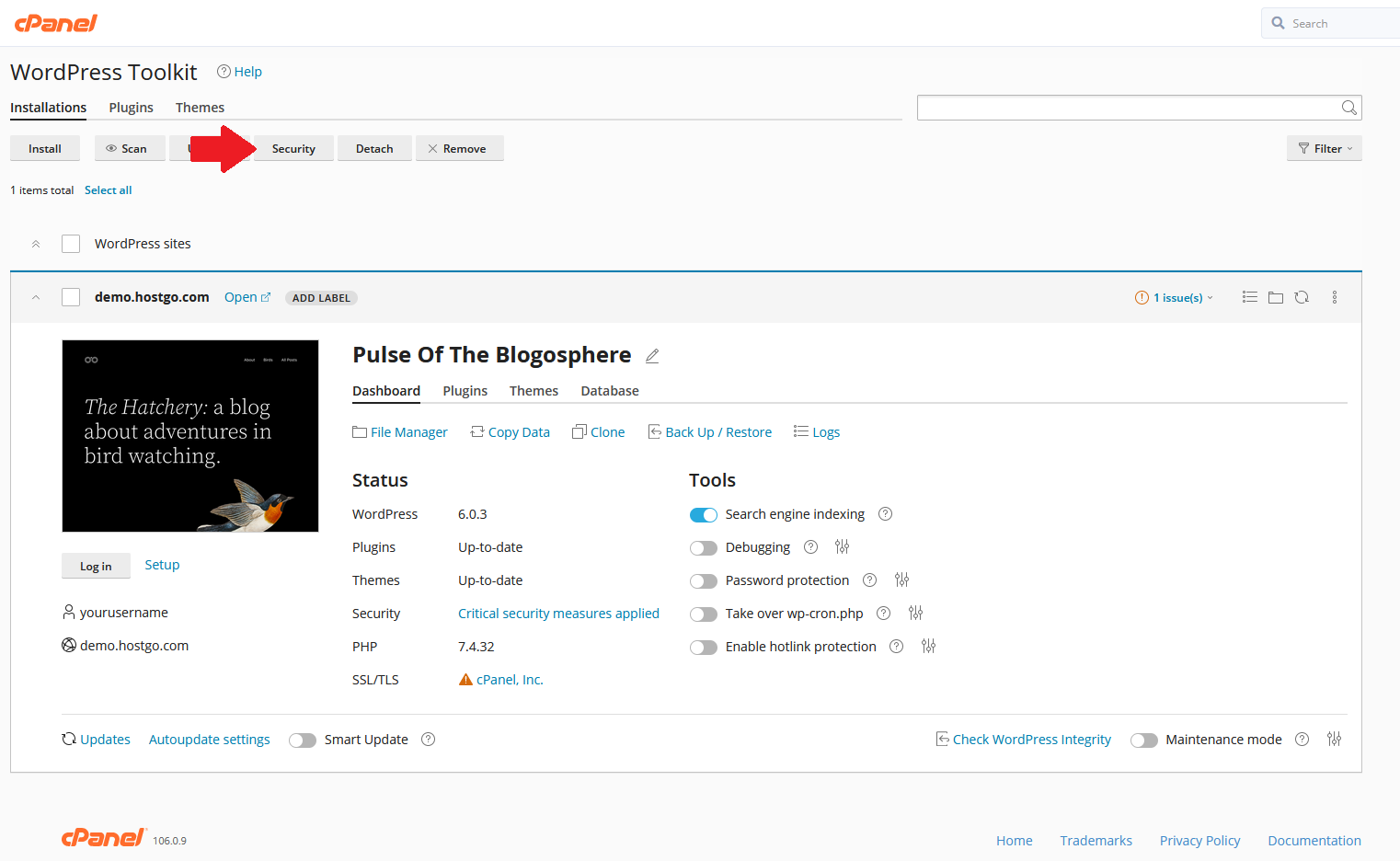
Click the > symbol to the right of the site you want to secure
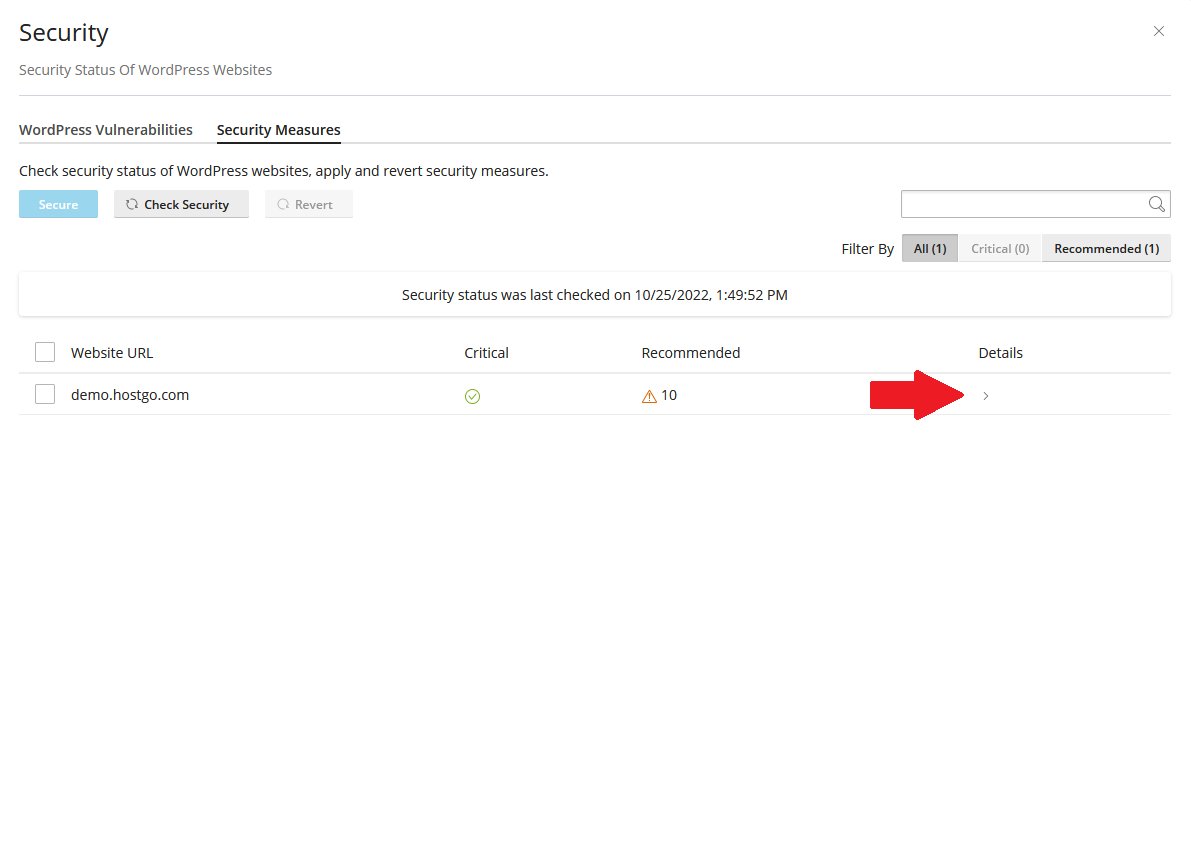
Here is the recommend changes to help secure WordPress. Put a check mark in the options you want and then click Secure
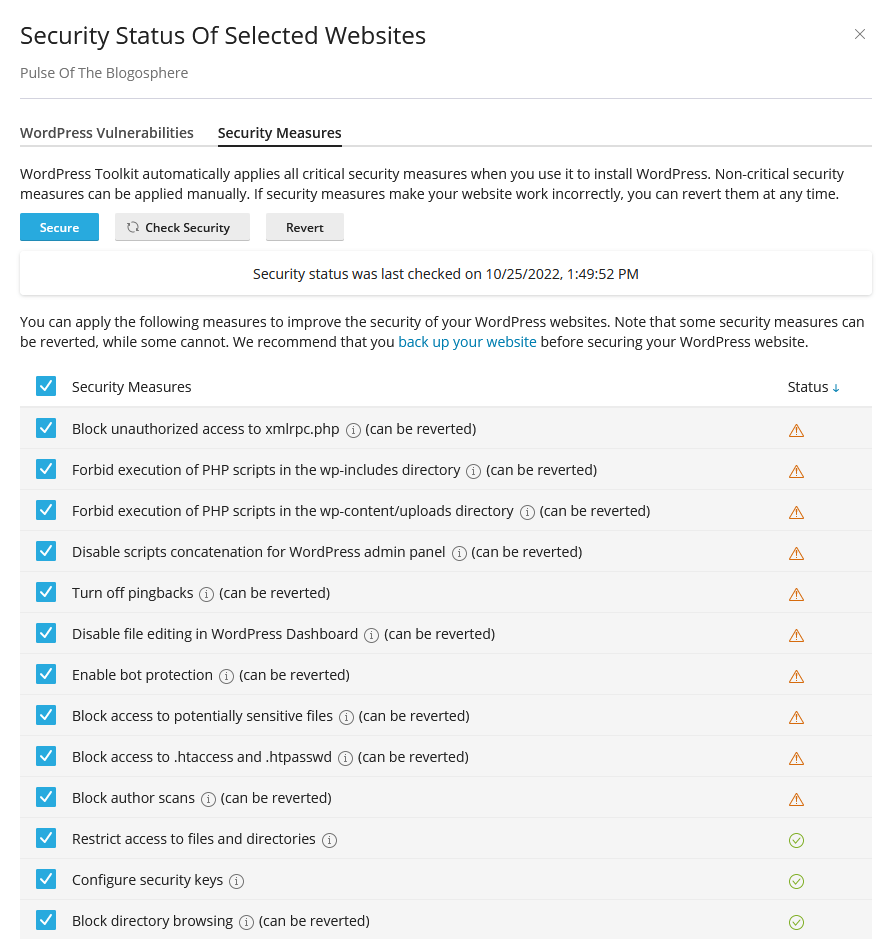
Please note you still want to keep wordpress core/theme/plugins updated as this is how 99% of WordPress hacks happen.

