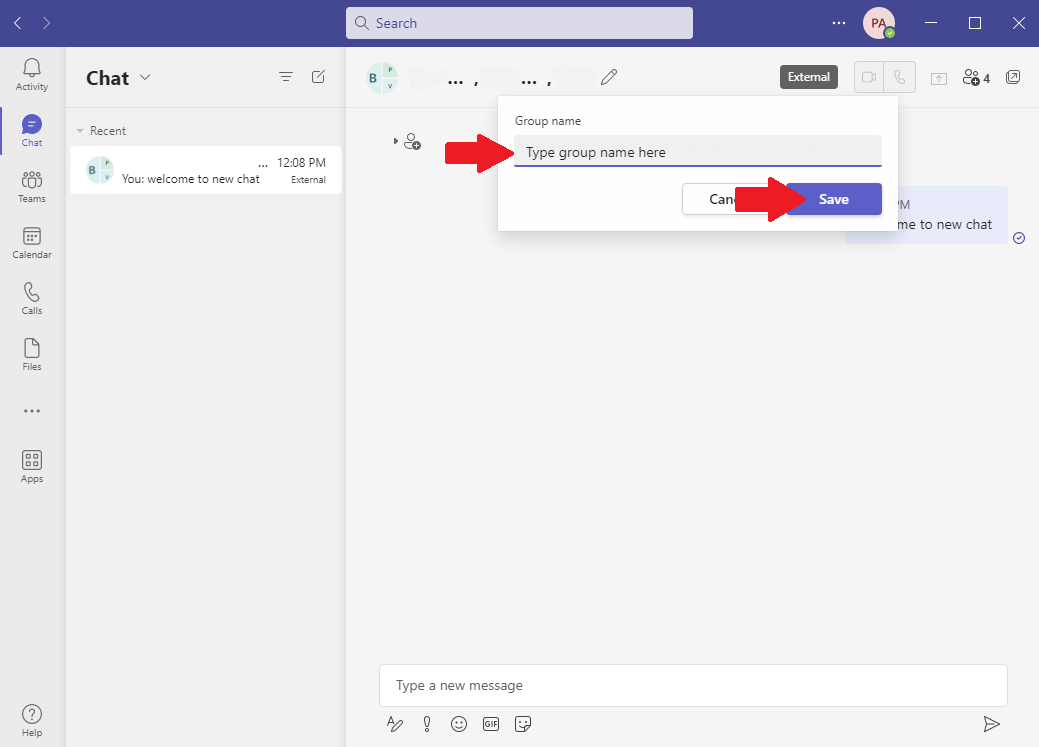How to setup a chat group in Office 365 Teams
Open your teams app
Click on Chat on the left
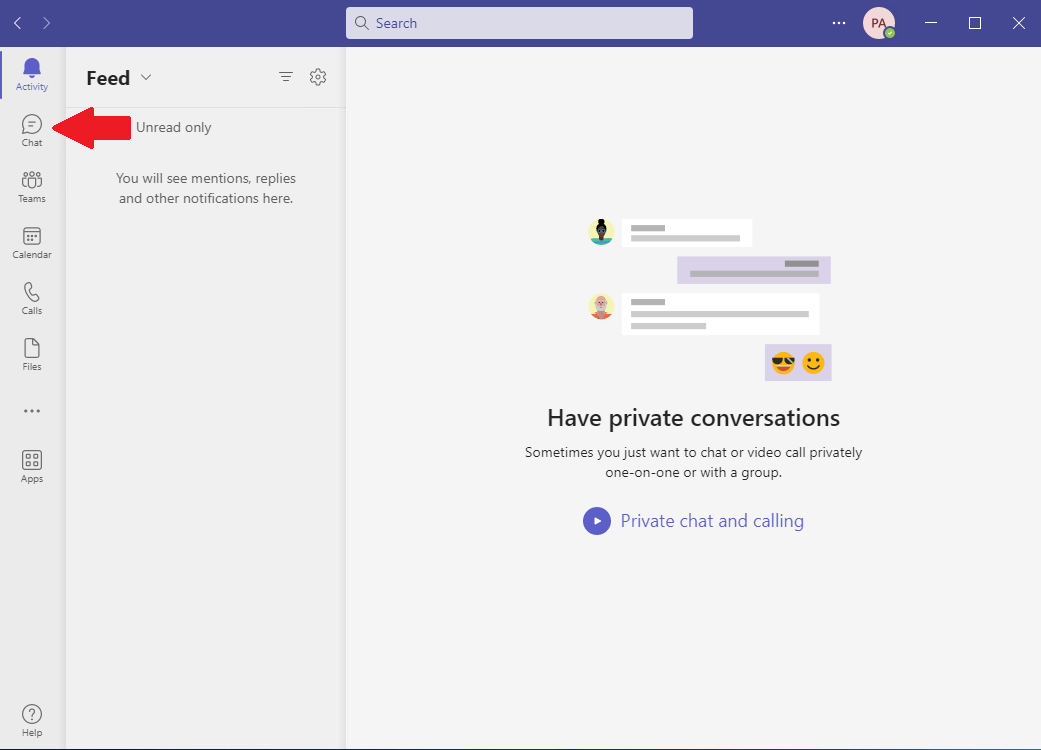
Click the add new chat button
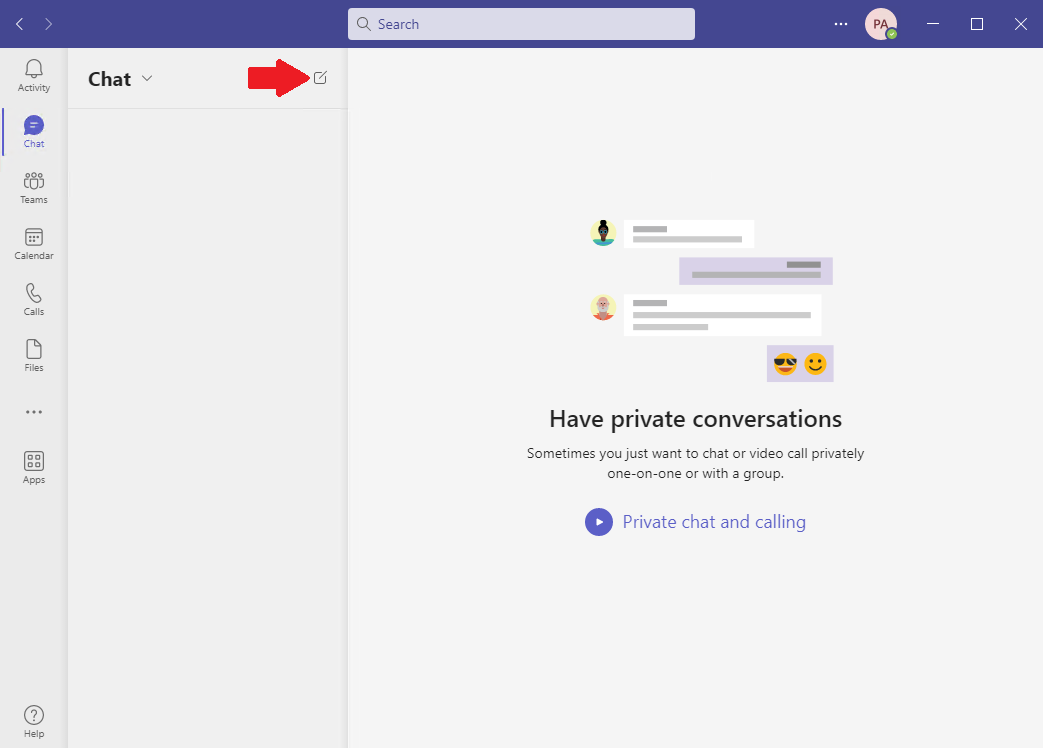
Type in the email addresses you want to have in this chat. If you are adding someone outside of the company you will type in the email address and then click on search externally after the email account is typed in.
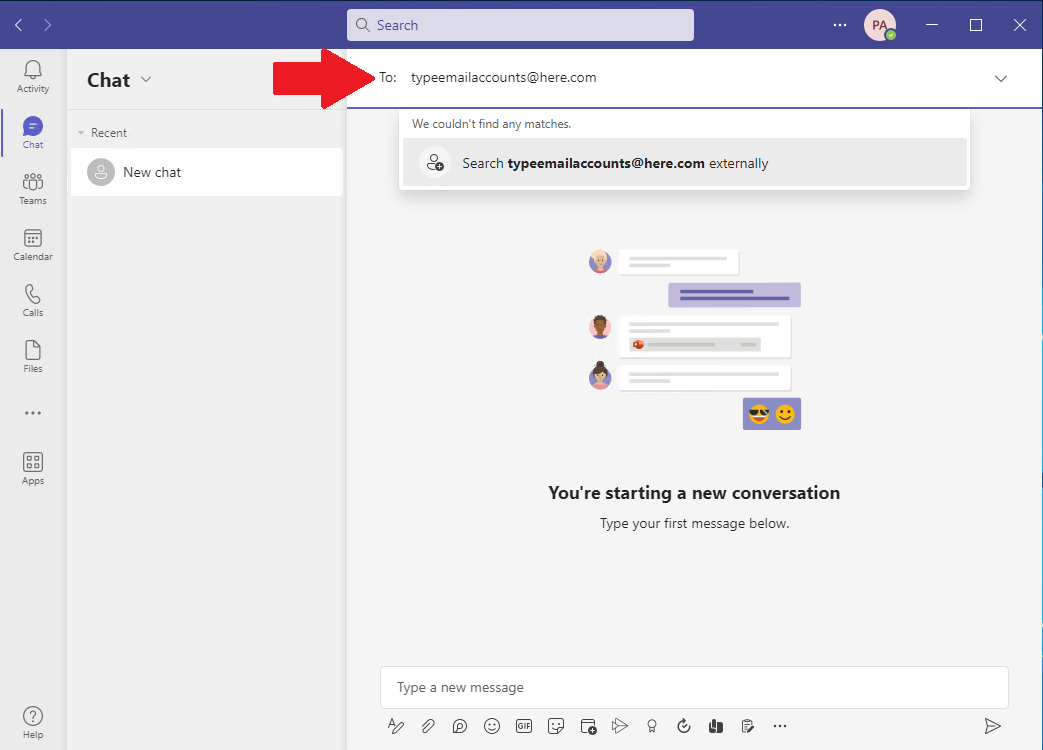
Once you have everyone added in the To box you want to send a message for the chat to be started. You can type in something like Welcome to the new chat and then send the message by hitting enter of the send button.
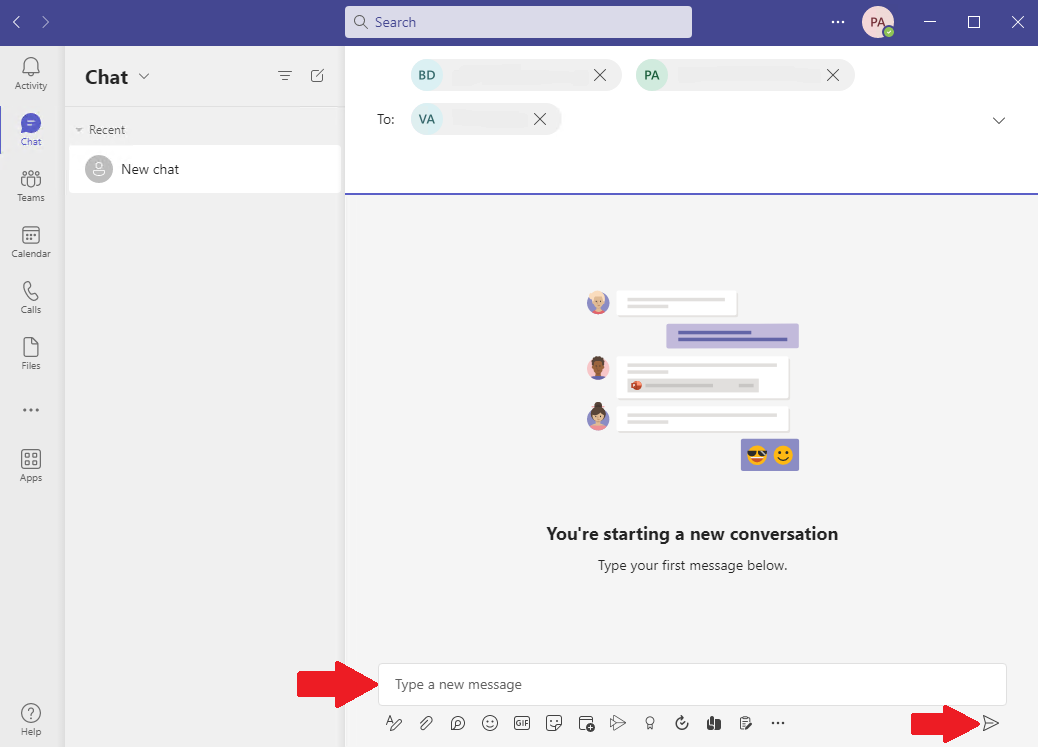
To name the new chat click on the pencil to the right of all the names at the top
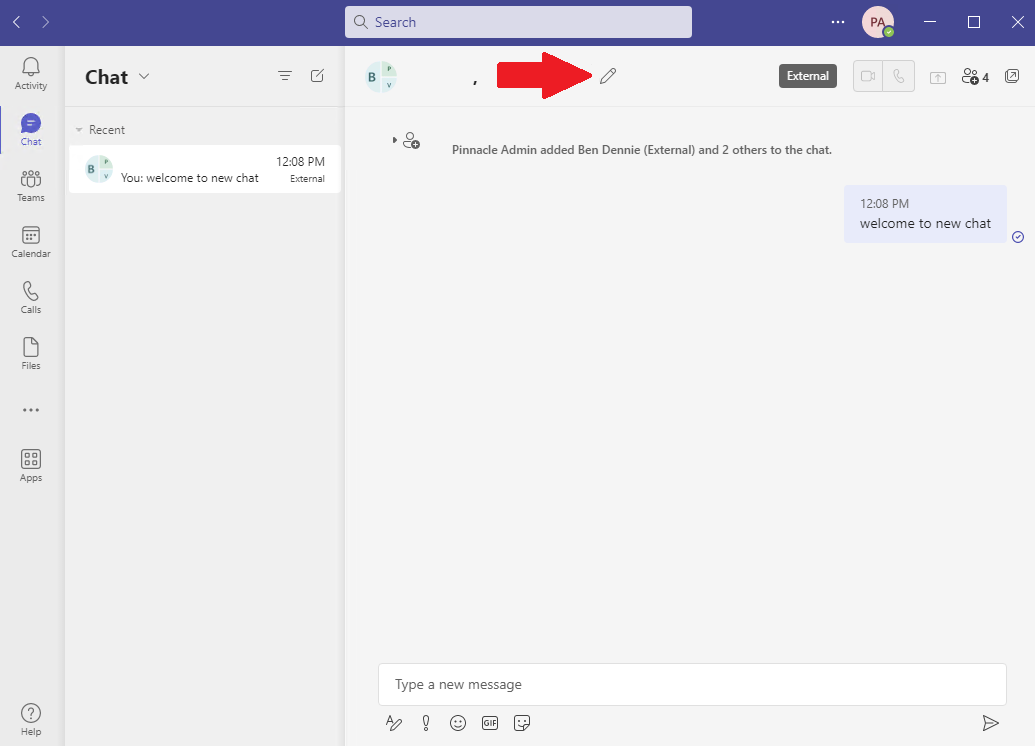
Type in the name you want for this group and click save