How to install Office 365 Apps on Windows
Go to the website https://office.com
Click on the Sign in Option in the top right of the screen
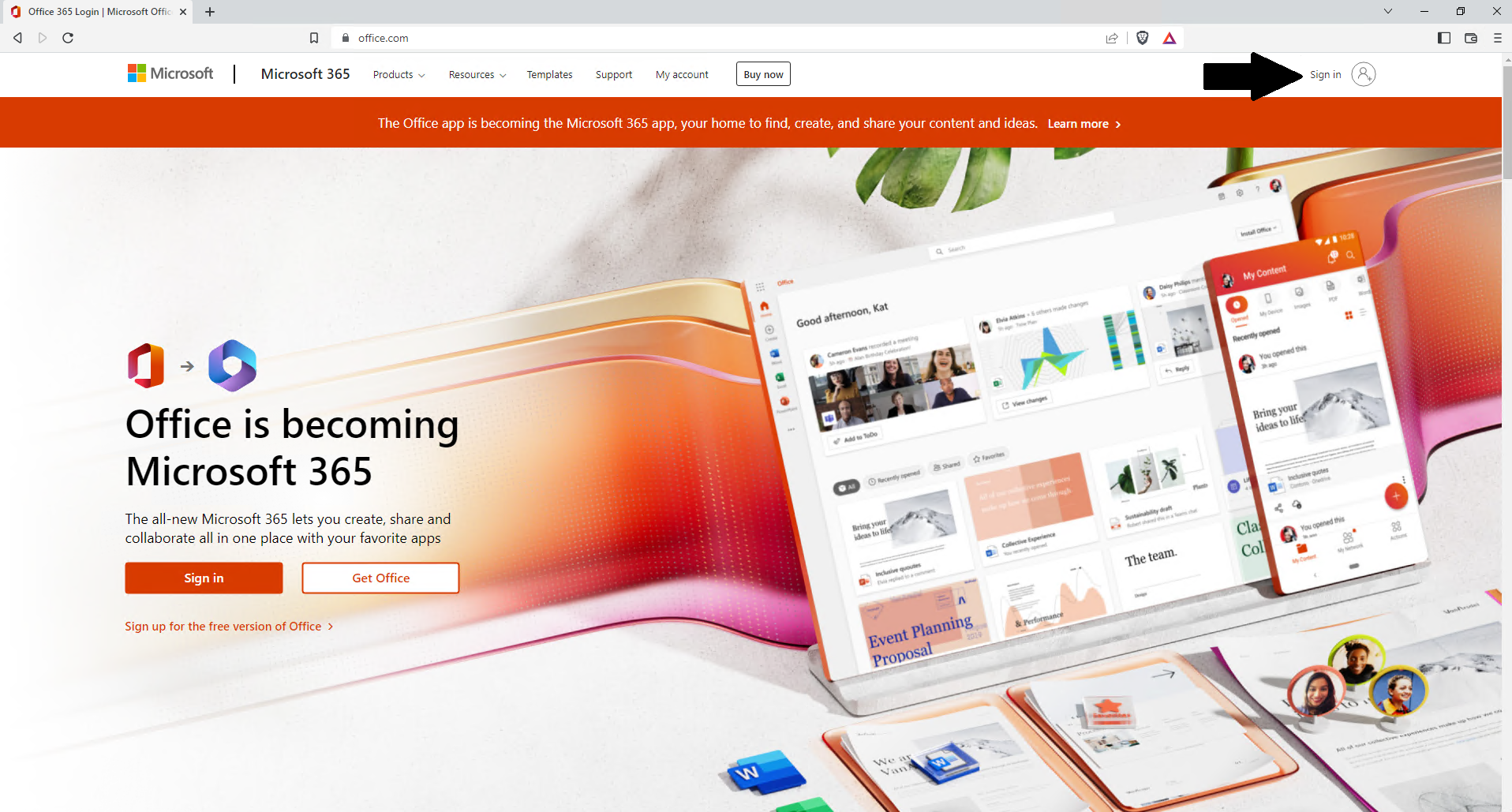
Type in your Office 365 Username and click Next
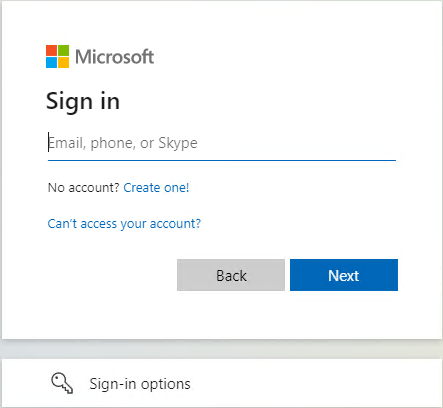
For the Stay signed in screen, if this is a computer you are only user on and nobody else needs access to their office account you can click yes here. Otherwise I would click No. You can also put a check mark in the Don't show this again to prevent it from happening every time you log in.
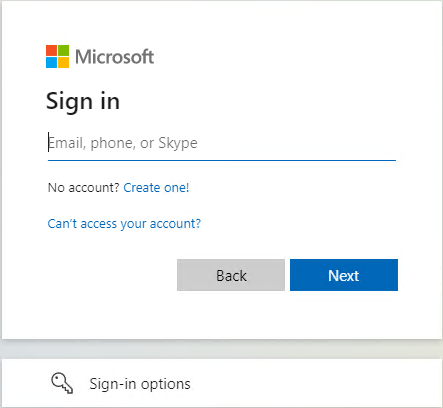
Once logged in click on the Install Office option in the top right corner

Click on Premium Office apps
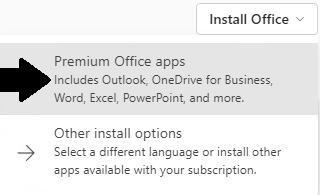
This should bring up a download option for you and ask you to save a file. If you want to change the download location you can but the default should work for you. Click save
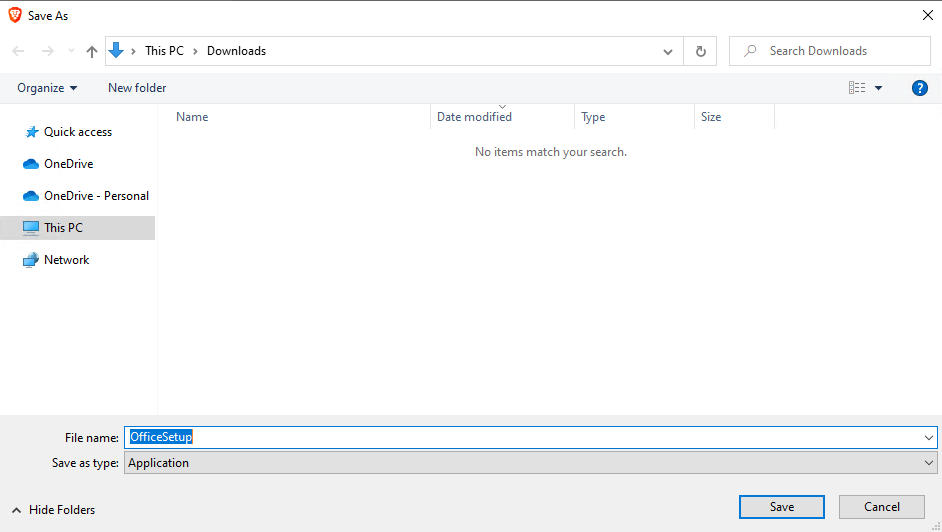
Once the download is complete you want to run the file that was just downloaded. Some browsers this may be in the top right and others will be in the bottom left. You should be able to view the downloads in one of those options and click on it. Then click open

Click yes to allow this app to make changes to your computer
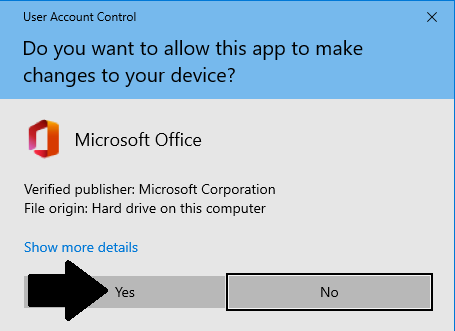
The office apps should start installing now. Now you just wait for this to complete.
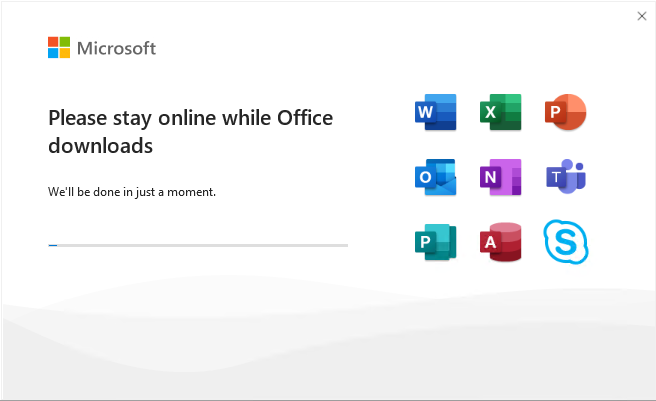
Click close after installing is completed.
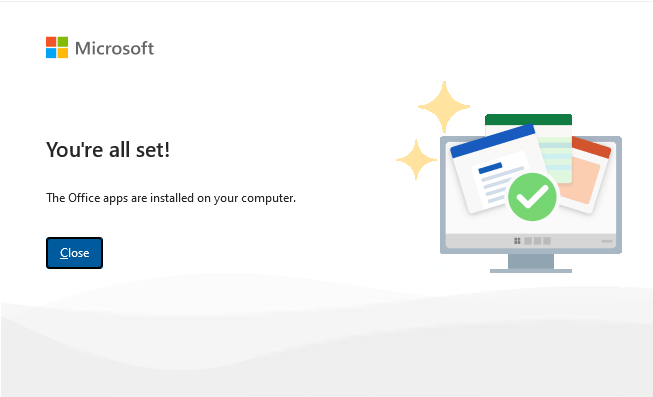
Office apps are now installed.

