How to install Microsoft Teams on Windows
You will want to go to Microsoft website to download teams at https://www.microsoft.com/en-us/microsoft-teams/download-app
Click on Download for desktop
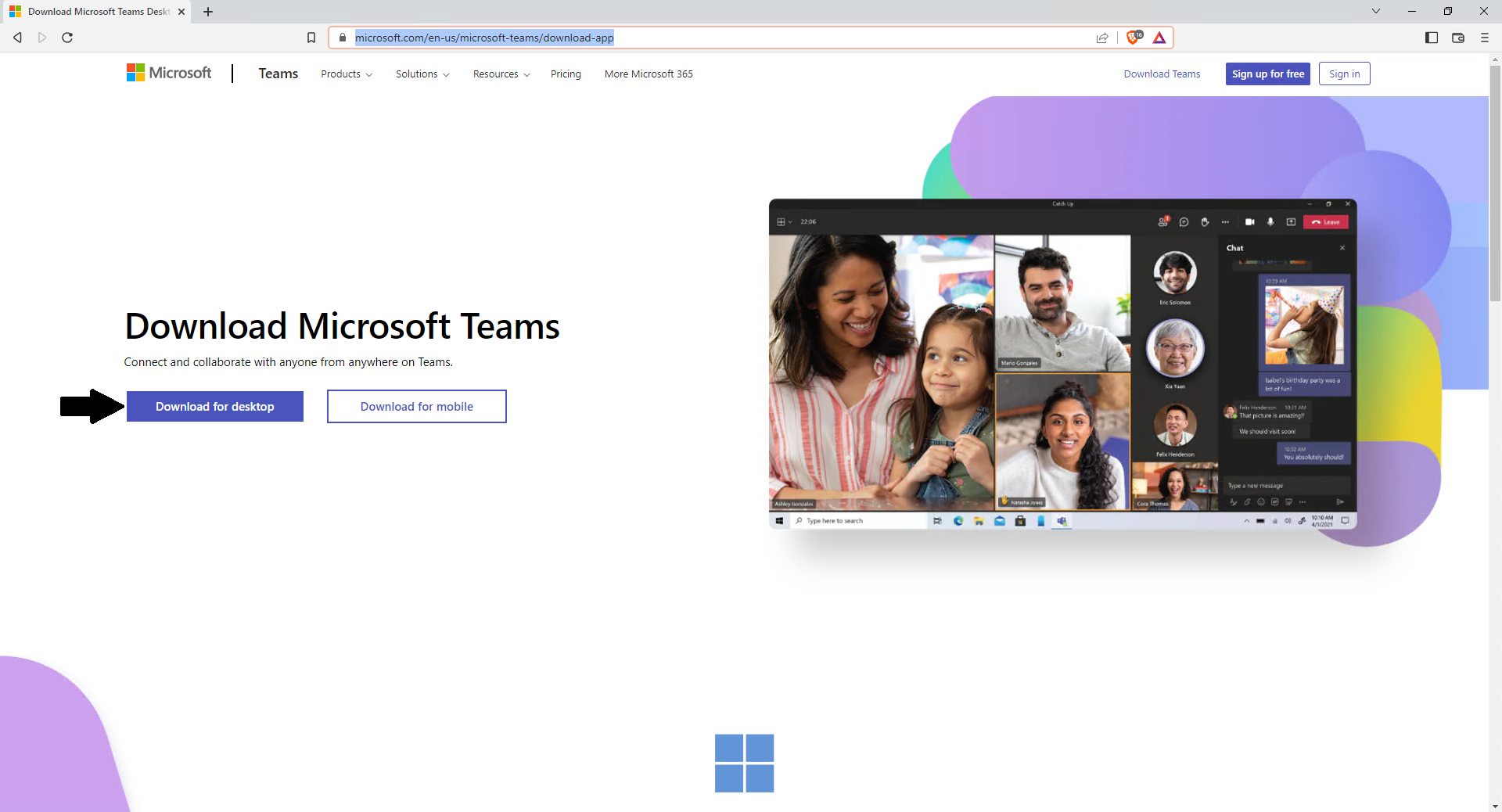
Click on the option for Teams for work or school
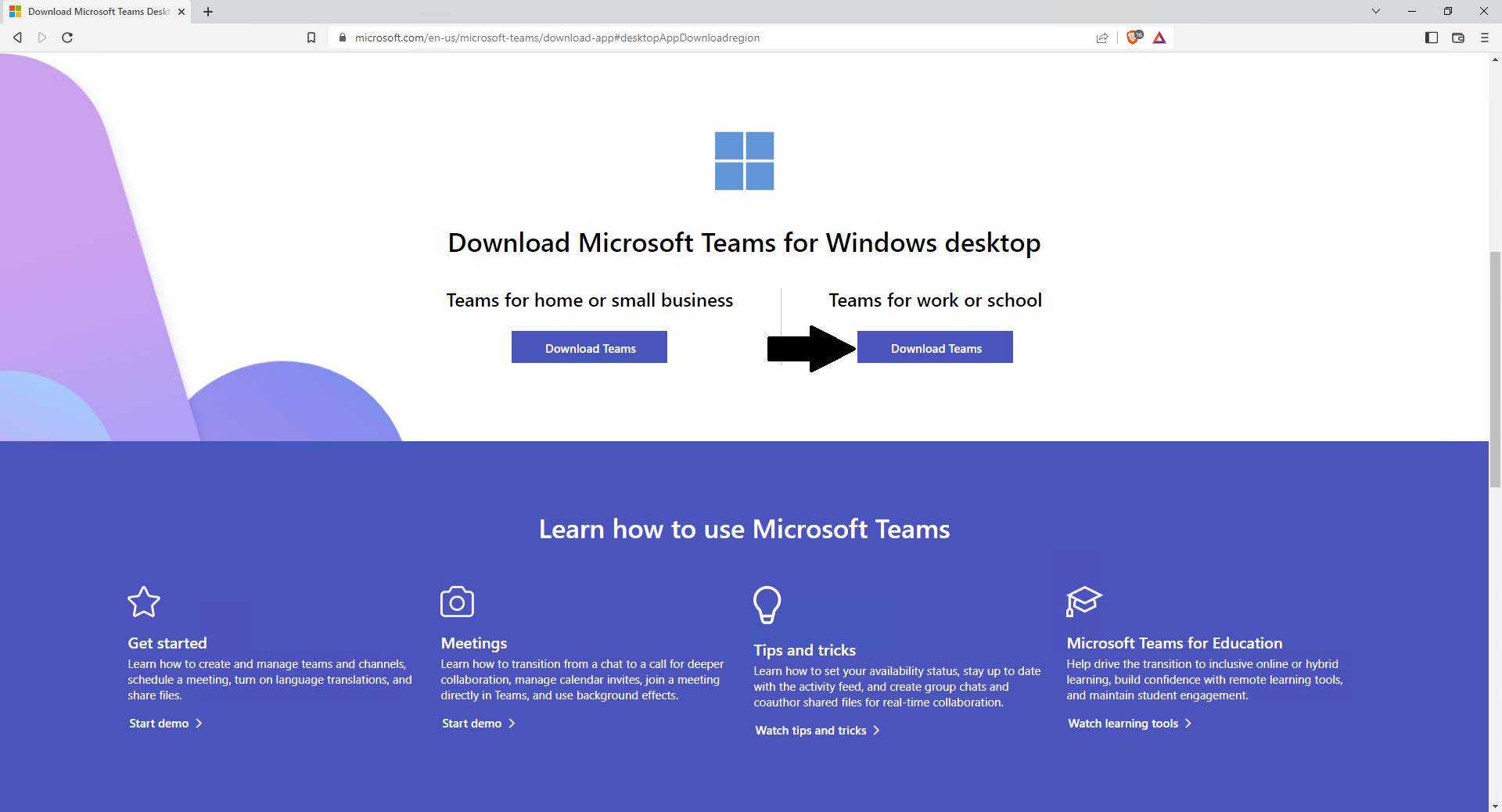
Click on Save when prompted to download
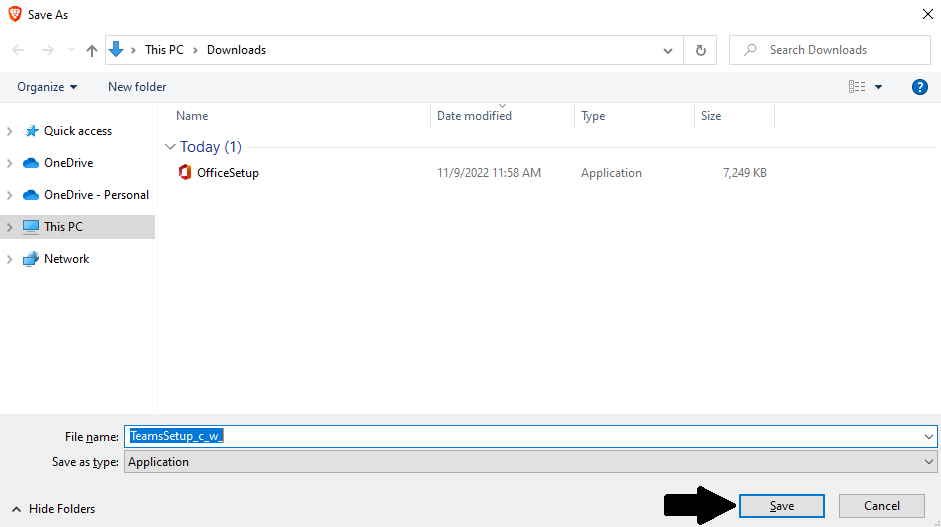
The part will depend on the browser you are using as it may be in the bottom left or in the top right for the download. You will want to open the new download of teams setup by double clicking on it.
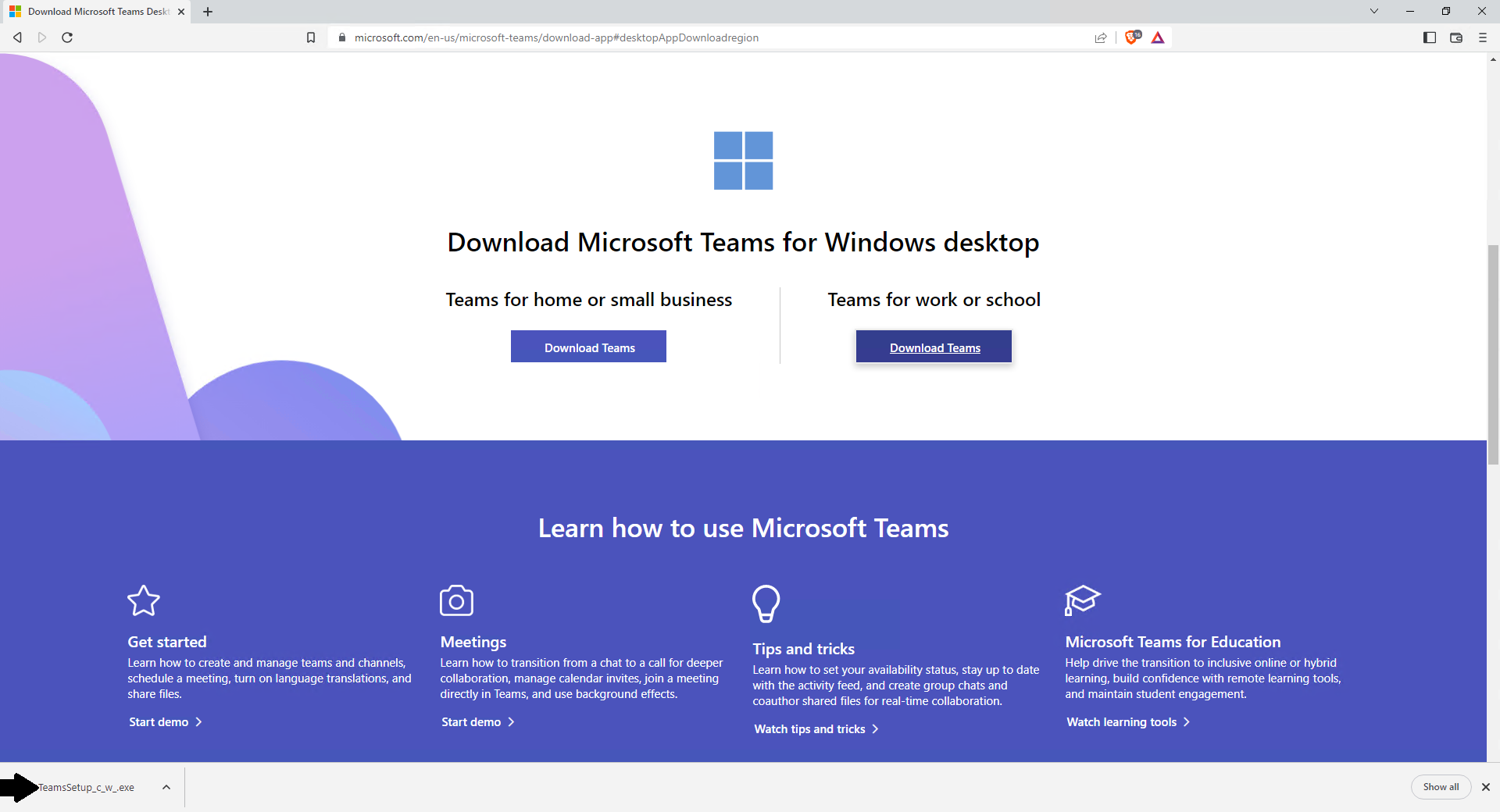
If you have Office 365 app installed it should automatically detect your login details. If not you will have to enter in your username/password.

