First we need to log into WHM on the server.
URL: domain.com/whm
Username: whm username
Password: server password
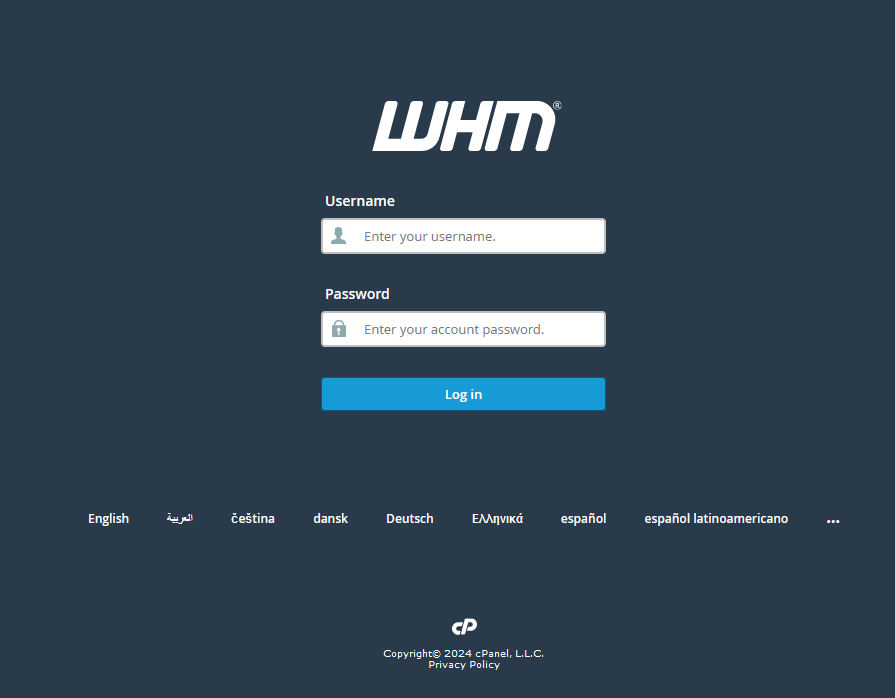
Once logged in you should see a search tools option on the left
Type in WP Toolkit
Click on WP Toolkit in the search results
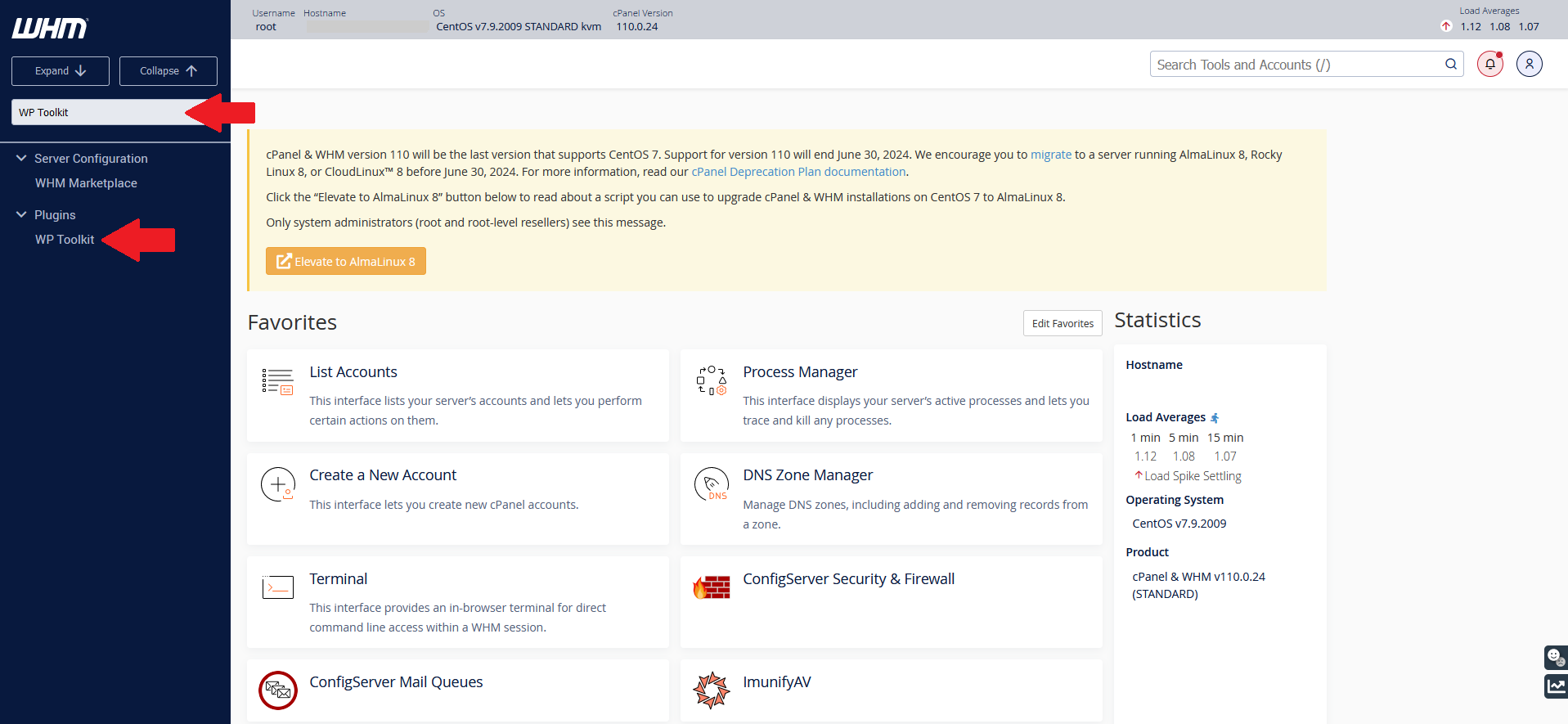
This will bring up all the sites WP Toolkit knows right now on the server. First thing is to have it scan for any new ones.
Click on the Scan button
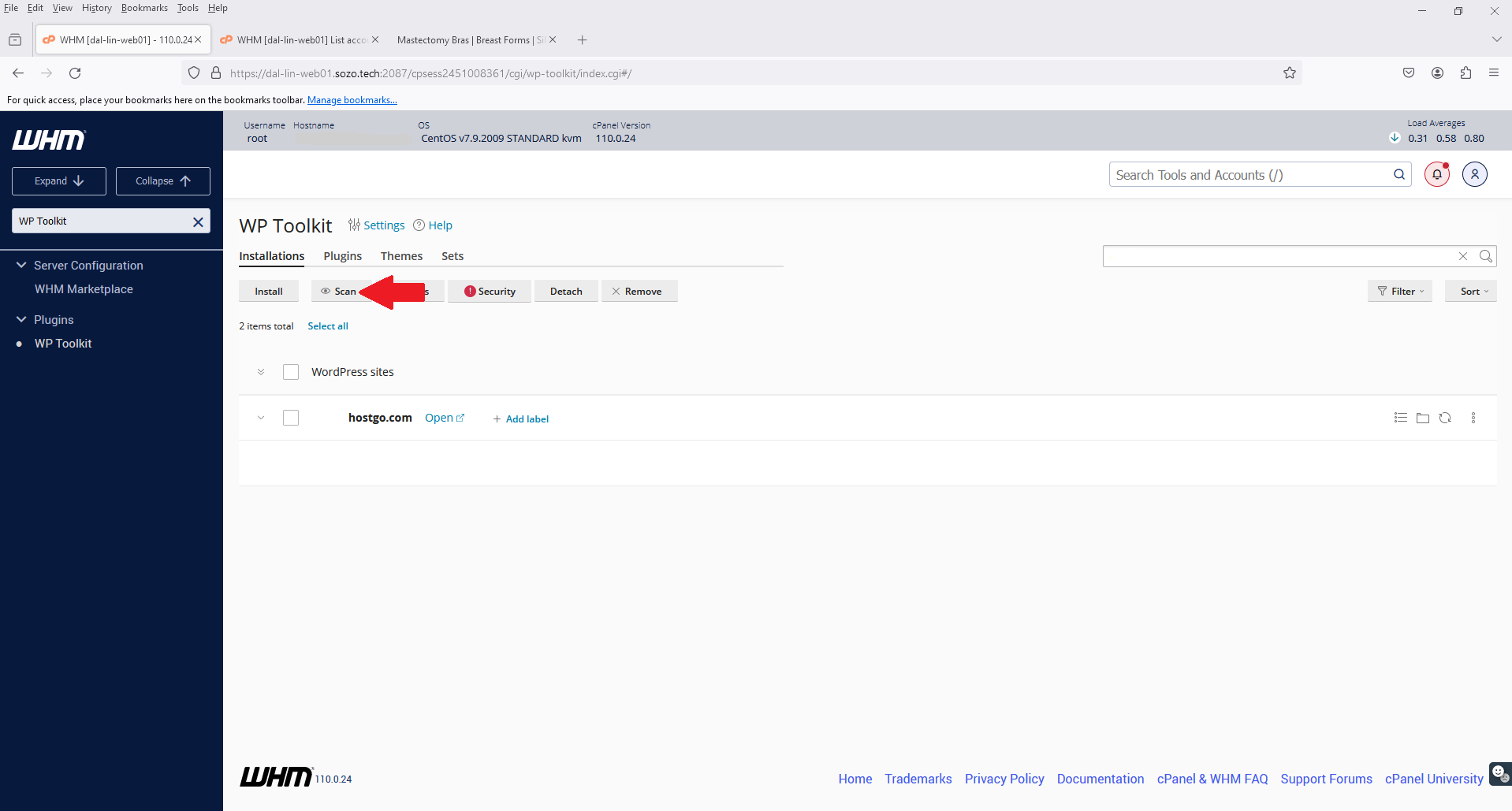
This may take a little bit to complete as it goes through every account to find all wordpress instances it can. You can see the progress in the black box in the bottom right corner
Once this is completed you should get a list of all the wordpress installs on the server.

Here you can see the known issues on the right for each site.
Click the down arrow to the right of issues
Click on Security vulnerabilities found
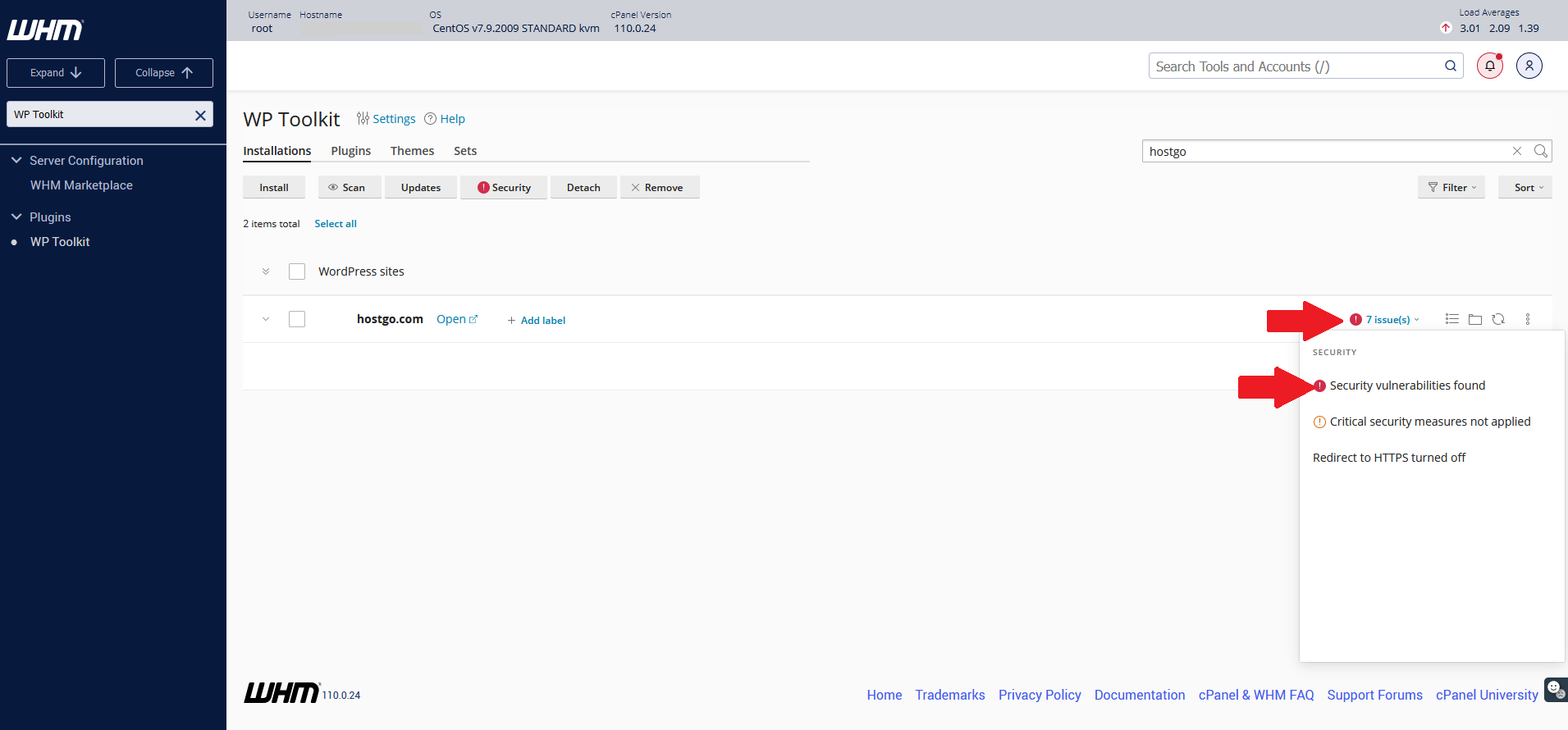
When looking at the Vulnerabilities it will let you know if there is an update to fix or options to fix if there is any. Not all plugins/themes have fixes and sometimes would need replaced to remove vulnerabilities.

